Enrollment Wizard
Plan your classes and build your schedule each semester using the Enrollment Wizard tool in MyPack Portal.
Are you enrolling in your first semester at NC State?
View the New Student MyPack Portal tutorial for a walkthrough introduction to MyPack Portal and how to enroll in classes.
Note that some features shown are only available for degree-seeking Undergraduate students.
What does the Enrollment Wizard do?
Regardless of your degree, program, year or career, you will register for classes using MyPack Portal.
Enrollment Wizard Overview
Registering is made easy with the Enrollment Wizard! To access the Enrollment Wizard:
- Log into MyPack Portal with your Unity ID and password
- Select your Student Homepage
- Select the ‘Planning & Enrollment’ tile
- From the left-hand navigation menu, select ‘Enrollment Wizard’
The main features of the Enrollment Wizard include:
- My Schedule: View your enrolled and waitlisted class schedule.
- Shopping Cart: View classes you have added to your Shopping Cart and add them to your schedule with one easy click.
- My Events: Add your extracurricular activities and work schedule to your calendar for easy semester planning.
- Add to Cart: Search for classes using one of three customized search options.
- My Calendar: View all of your classes and extracurricular activities in one convenient calendar.
How to Add a Class?
Use the Enrollment Wizard’s “Add to Cart” feature to temporarily store classes in your Shopping Cart before adding them to your class schedule.
You can add classes to your Shopping Cart prior to when you can begin enrolling. Adding a class to your Shopping Cart does not automatically enroll you in the class. Once you are able to begin enrolling, you can move classes from your Shopping Cart onto your schedule if there are seats available.
Want to know if a class is available? Look for the following class status symbols:



Want to know how class is offered? When looking at search results, hover over the section information to review the section instruction mode:
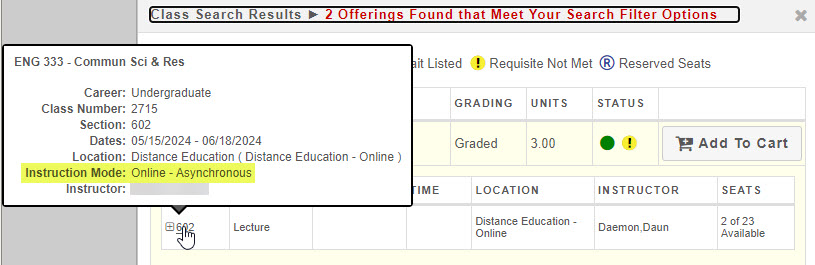
Instruction Mode definitions:
- In Person – class taught in person (on NC State’s campus)
- In Person Hybrid – class taught in a hybrid (in person and online) format, where 50% or more hours of instruction are completed in person than online
- In Person – Remote – class taught in person, but off campus in remote location
- Online Hybrid – class taught in a hybrid (in person and online) format, where 50% or more hours of instruction are completed online than in person
- Online – Asynchronous – class taught fully online asynchronously (no defined meeting days/times)
- Online – Synchronous – class taught fully online synchronously (defined meeting days/times)
- Study Abroad – class taught abroad, not permitted for students who aren’t participating in a Study Abroad program
How to Drop or Swap a Class?
Dropping Classes
Using the Enrollment Wizard, open your My Schedule section, then select the class you wish to drop and click “Drop.” Once you have confirmed the change, the class will be removed from your schedule.
Swapping Classes
Swapping gives you the option to change your schedule without having to drop and add classes. You can either swap one section of a class for another or swap to a different class entirely.
To swap a class, click the “Swap” icon next to the class you wish to swap from. Then select the class you wish to swap into from the drop-down menu; make sure that the class you want to swap into has been added to your Shopping Cart.
Swap to Waitlist
Is your preferred class or section not available? The “Swap to Waitlist” feature may be the tool you need. When you swap for a Waitlisted class, you keep your seat in your enrolled class until a seat becomes available. When a seat becomes available, you will be enrolled from the Waitlist.
Important Reminders and Policies
Adding and dropping classes may affect your total enrolled credit hours, as well as other factors such as your tuition, billing, financial aid/scholarship eligibility, student program eligibility and progress toward degree. The following policies have detailed information that may be useful to you.
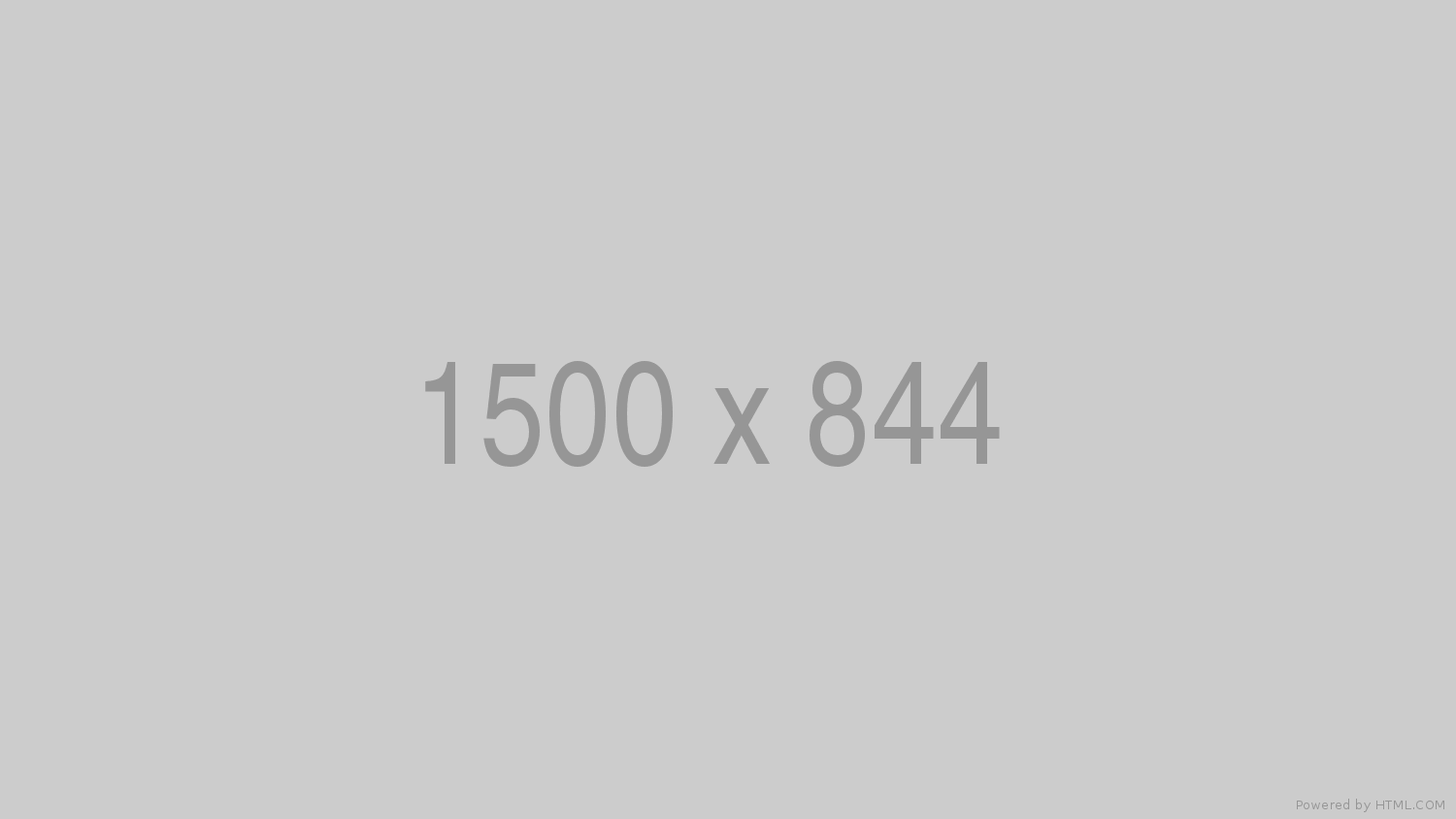
Need help registering for classes?