Map Your Path to Graduation with Pack Planner
NC State’s Pack Planner tool allows you and your advisor to craft a plan for the classes you wish to take in the semesters leading up to your graduation. The planner can help outline your expected course load and browse availability for specific classes.
Pack Planner
To access your Pack Planner:
MyPack Portal > Student Homepage > Planning & Enrollment tile > Pack Planner
- Log into MyPack Portal
- View your Student Homepage
- Select the ‘Planning & Enrollment’ tile
- From the left-hand navigation menu, select ‘Pack Planner’
- If you are enrolled in multiple plans, select which one you would like to view from the dropdown menu at the top of the screen
Important Reminders
- Storing classes in your Pack Planner does not guarantee your enrollment in those courses, or that the classes will be offered during the planned term.
- Your advisor also has access to your Pack Planner. Work together to create the best strategy for an on-time graduation.
Pack Planner Features
Add Courses to the Pack Planner
Browse Catalog
Choosing to Browse Catalog allows you to search for specific courses by course subject to add to the Planner. Select a subject from the dropdown menu when prompted. A list of all courses currently in the catalog for that subject will appear, along with the number of units offered for that course. You can also choose to filter the results by keyword or units. Click on the course title to view the details of the course, the terms offered, requisites, and the description.

Select a course you would like to add, and choose a term to plan it for under the right Add to Planner dropdown. Select ‘Add,’ and the course will be added to the planner for the chosen term.
Load Suggested Plan
Choosing to Load a Suggested Plan is the recommended method for building your Pack Planner. Suggested plans are based on the University’s published semester-by-semester plans and each student’s remaining requirements.
If there are already courses in your Planner, you will be prompted to either preserve or delete the planned courses before loading a suggested plan.
The suggested plan will be organized by term. You can choose to either add the entire suggested plan or particular terms to the Pack Planner. You can also choose to simply add individual suggested courses to the planner rather than a full term.
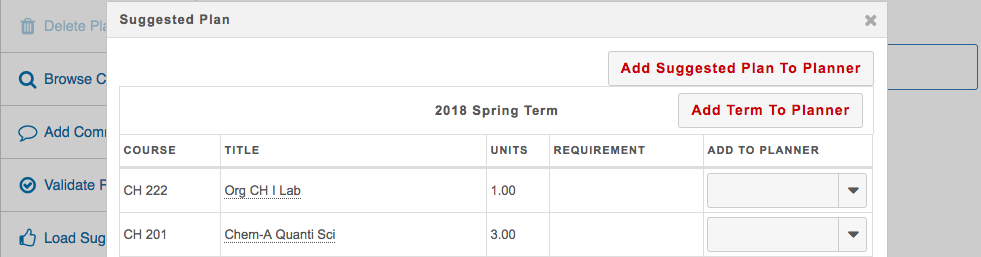
Courses added to the planner may have a red warning icon next to them if prerequisites or requirements have not been met, or if the course is planned for a term for which it is not offered. For example, if a course is only offered in Fall terms but it has been added for a Spring term, a warning icon will appear.

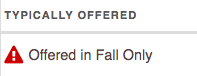
Validate Plan
Once courses have been added to the planner, you can choose to Validate the Plan from the left side of the screen. The Plan Validation may return the following errors or warnings:
- Unmet Regular Requirements: Unmet degree requirements have not been added to the plan
- Non-Degree Courses: A course outside of the student’s degree requirements
- Term minimums: Terms with fewer than 12 units (undergraduate)
- Term maximums: Terms with more than 18 units
- Courses planned for terms in which they are not typically offered
- Check course requisites for these courses (requisites are currently unmet and/or unplanned)
Add a Comment
You can add comments to your planner using the Add a Comment feature. Select which term(s) or General Comments to add a comment on, and click ‘Submit’. Your advisor for the plan you are viewing also has the ability to view your comments and post comments to your Pack Planner for you to see.
